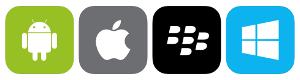Before Installing Magisk
Unlocking the bootloader on modern Samsung devices have some caveats. The newly introduced VaultKeeper service will make the bootloader reject any unofficial partitions in some cirumstances.
Once you have rooted your Samsung device, you can no longer upgrade your Android OS through OTA. To upgrade your device’s OS, you have to manually download the new firmware zip file and go through the same AP patching process written in the previous section. The only difference here is in the Odin flashing step: we do NOT use the CSC tar, but the HOME_CSC tar instead as we are performing an upgrade, not the initial install.
Important Notes
- Installing Magisk WILL trip KNOX
- Installing Magisk for the first time REQUIRES a full data wipe (this is NOT counting the data wipe when unlocking bootloader). Backup your data before continue.
- Download Odin (only runs on Windows) that supports your device. You can find it easily with a quick search online.
Unlocking the bootloader on modern Samsung devices have some caveats. The newly introduced VaultKeeper service will make the bootloader reject any unofficial partitions in some cirumstances.
- Allow bootloader unlocking in Developer options → OEM unlocking
- Reboot to download mode: power off your device and press the download mode key combo for your device
- Long press volume up to unlock the bootloader. This will wipe your data and automatically reboot.
- Go through the initial setup. Skip through all the steps since data will be wiped again in later steps. Connect the device to Internet during the setup.
- Enable developer options, and confirm that the OEM unlocking option exists and is grayed out. This means the VaultKeeper service has unleashed the bootloader.
- Your bootloader now accepts unofficial images in download mode
- Use either
Bağlantıyı görüntülemek için izniniz yok! Lütfen giriş yapınız veya üye olunuz.,Bağlantıyı görüntülemek için izniniz yok! Lütfen giriş yapınız veya üye olunuz., orBağlantıyı görüntülemek için izniniz yok! Lütfen giriş yapınız veya üye olunuz.to download the latest firmware zip of your device directly from Samsung servers.
- Unzip the firmware and copy the AP tar file to your device. It is normally named as AP_[device_model_sw_ver].tar.md5
- Press the Install button in the Magisk card
- If your device does NOT have boot ramdisk, make sure “Recovery Mode” is checked in options.
In most cases it should already be automatically checked. - Choose “Select and Patch a File” in method, and select the AP tar file
- The Magisk app will patch the whole firmware file to [Internal Storage]/Download/magisk_patched_[random_strings].tar
- Copy the patched tar file to your PC with ADB:
adb pull /sdcard/Download/magisk_patched_[random_strings].tar
DO NOT USE MTP as it is known to corrupt large files. - Reboot to download mode. Open Odin on your PC, and flash magisk_patched.tar as AP, together with BL, CP, and CSC (NOT HOME_CSC because we want to wipe data) from the original firmware. This could take a while (>10 mins).
- Your device should reboot automatically once Odin finished flashing. Agree to do a factory reset if asked.
- If your device does NOT have boot ramdisk, reboot to recovery now to enable Magisk (reason stated in
Bağlantıyı görüntülemek için izniniz yok! Lütfen giriş yapınız veya üye olunuz.).
- Install the latest Magisk app and launch the app. It should show a dialog asking for additional setup. Let it do its job and the app will automatically reboot your device.
- Voila! Enjoy Magisk
Once you have rooted your Samsung device, you can no longer upgrade your Android OS through OTA. To upgrade your device’s OS, you have to manually download the new firmware zip file and go through the same AP patching process written in the previous section. The only difference here is in the Odin flashing step: we do NOT use the CSC tar, but the HOME_CSC tar instead as we are performing an upgrade, not the initial install.
Important Notes
- Never, ever try to restore either boot or recovery partitions back to stock! You can brick your device by doing so, and the only way to recover from this is to do a full Odin restore with data wipe.
- To upgrade your device with a new firmware, NEVER directly use the stock AP tar file with reasons mentioned above. Always patch AP in the Magisk app and use that instead.
- Never just flash only AP, or else Odin may shrink your /data filesystem size. Flash AP + BL + CP + HOME_CSC when upgrading.
Moderatör tarafında düzenlendi: